Welcome to the Just Networking Community
Here's what you'll need to get started.
* iOS or Android device (or password manager with TOTP one-time password support).
* A macOS, Linux, or Windows machine with access to the internet and a web browser (Chrome, Firefox, Safari, and Edge preferred).
* theBRIDGE with a hardline internet connection (optional and not required to create an account).
Let's go ahead and get your device ready.
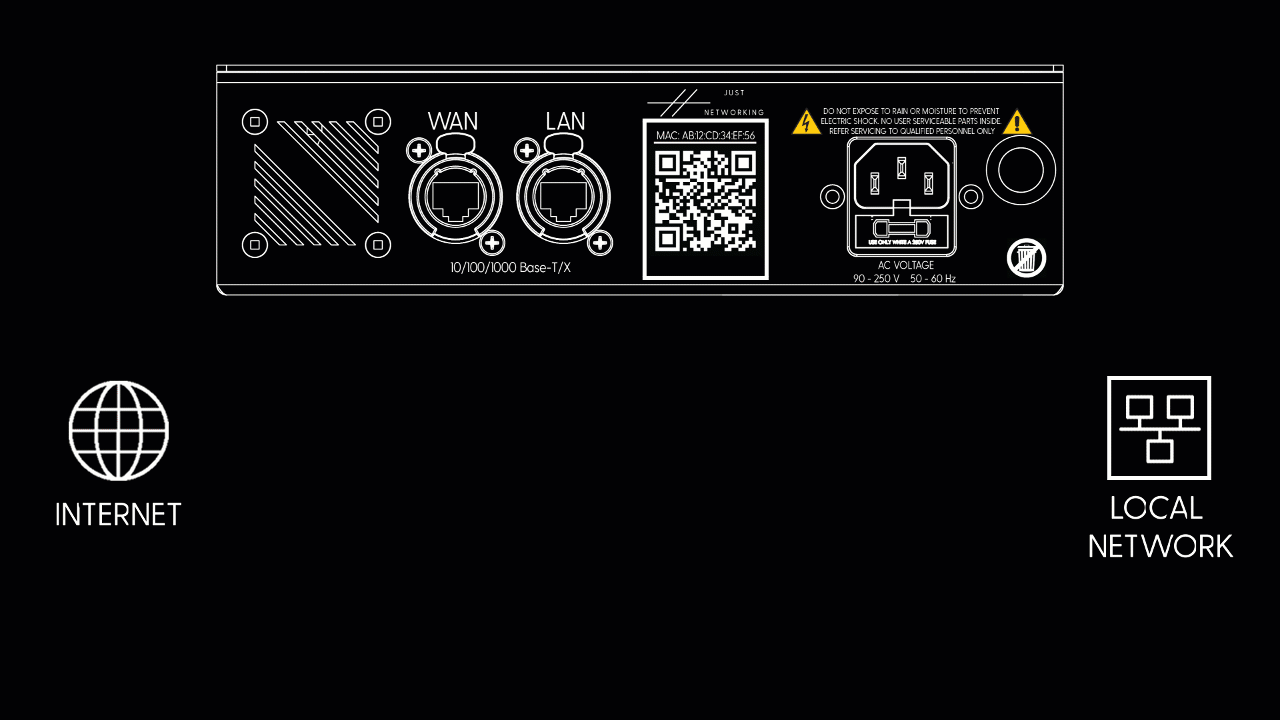
Connect your IEC power cable to your device**, connect your Internet to the WAN port, and if you have a network you're ready to use, connect your Local Network to the LAN port.
**When connecting your device to power, it will go through various looks before being ready to use. Older versions of hardware may have the main "theBRIDGE" logo off until the device is online while newer devices will have their faceplate on as power turns on.

Wait until your device faceplate has gone "WHITE", signaling that the device is ready to be used. (To see all status colors and their uses go here for more info).
Create or Log In to your account.
Before starting the sign-up process, make sure to have a two-factor authentication application (such as Google Authenticator or Authy) to complete account registration.

Upon going to the main platform page, complete the signup process using Google SSO or Signing Up with a preferred email address.

Copy the recovery code and keep it somewhere safe! This will be your only way to recover your login if you lose your device or forget to transfer your 2FA application to another device.

And you're in!
Next, you need to claim your unit.
You'll need to login on mobile with the account you just created.
Then, with your camera app, scan the QR code on the back of your BRIDGE.
Now you should see the device in your account and see the "CLAIM" button in the side panel, touch it to become the owner of the device, like this:


A free trial network has been created with your account to get you started.






